How to fix 'Property does not exist on type Window in TypeScript' error
posted in:


If you've been doing something with an external library, global variable or anything that involved the native Window object in TypeScript, you may have come across this error:
Property does not exist on type 'Window & typeof globalThis'.ts (123)
It's a pain, but really simple to fix, so let's get to it!
Discovering the 'Property does not exist on type Window in TypeScript' error
I was recently working on a client site and it involved using the excellent Cloudinary service. They have some equally excellent embeddable widgets which only require a bit of simple JS to drop in. Here's a snippet of the code:
const myWidget = window.cloudinary.createUploadWidget(options, processResults);
// ...rest of the fileThe problem is, this was a React app in Next.js and a TypeScript codebase at that! The code worked fine, but the classic 'Property does not exist on type Window in TypeScript' error flagged up on the build command and TypeScript complained about it endlessly.
Identifying the problem
The Window type is defined in the lib.dom TypeScript module (as per the following documentation on TSDoc . You can see we have the global Window object definition here with a ton of properties.
If you need anything not defined in this list, however, then that's when you'll hit the Property does not exist on type 'window & typeof globalthis'.ts style error. Common examples of this are when you add external libraries from Google for their analytics or Tag Manager, or, in my case, Cloudinary.
Cloudinary added it's own cloudinary object to the global window object provided by the browser, but TypeScript has no idea what it is or what types it has because they're not defined.
This is one of those cases where the error is actually pointing us in the right direction.
Fixing the 'Property does not exist on type Window in TypeScript' error
Fortunately for us, the fix is quite simple and involves three steps:
- Creating an
index.d.tsfile somewhere in our project. - Editing the file to define the types on the
Windowobject. - (optional) adding a reference to the file in the
tsconfig.jsonfile.
Starting with number 1, you'll need to add the following into your index.d.ts file:
export {};
declare global {
interface Window {
somePropertyHere: any;
}
}If you don't have such a file, then create a folder in your project root or
srcfolder calledtypes. In here, add a new file calledindex.d.tsand then add the previous code snippet in there.
If you already have an index.d.ts file or a global.d.ts (or any other declared project types file) in your project with other type definitions in it, then you may not need the export {} line. You can omit that part and add the rest.
You can define whatever other properties you'd like in here as per your project needs, e.g.
export {};
declare global {
interface Window {
cloudinary: any;
gtag: (...args: any[]) => void;
}
}In the above snippet, you'll see I added the cloudinary global object with a type of any as, unfortunately Cloudinary don't seem to offer a TypeScript option for their widgets so we're unsure what the cloudinary object will contain. However, with the gtag one, we know that it is a function that has a void return type.
Where possible, always try to strongly type your properties if you can, rather than opting for any.
Finally, if you're still experiencing issues, you might need to do one last step to wire things up. Take a note of your index.d.ts file's location and head into your tsconfig.json file, which should be in the root of your project:
{
"compilerOptions": {
// ... other settings
"typeRoots": ["./src/types", "./types"]
}
}Under the typeRoots property (an array), make sure you have a path to the containing folder for your index.d.ts file. In my case it was in ./src/types so I added that in my tsconfig.json file.
Wrapping up
And it's a simple as that. If you've been plagued by TypeScript's complaints about a 'Property does not exist on type Window in TypeScript' error, you should have the knowledge and really simple steps to fix that once and for all.





















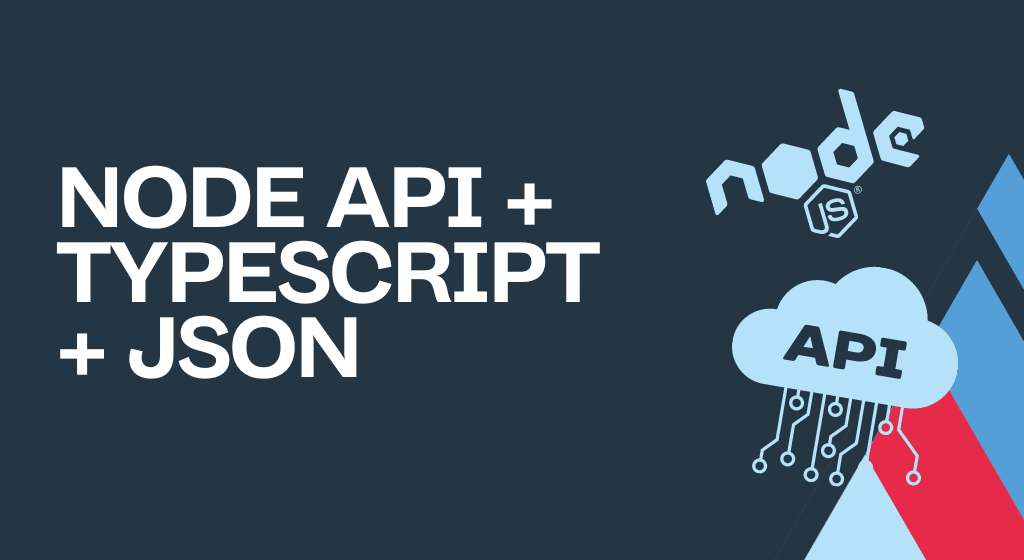



Comments